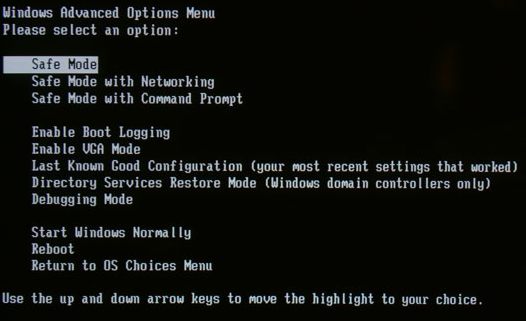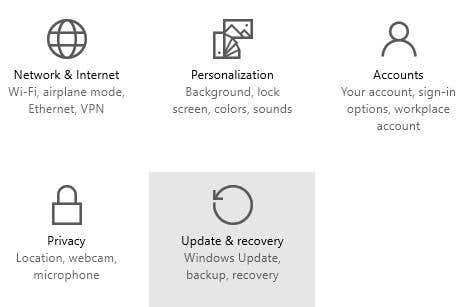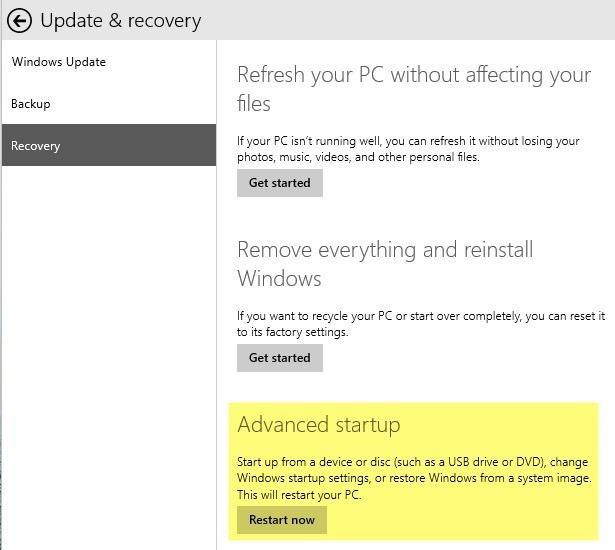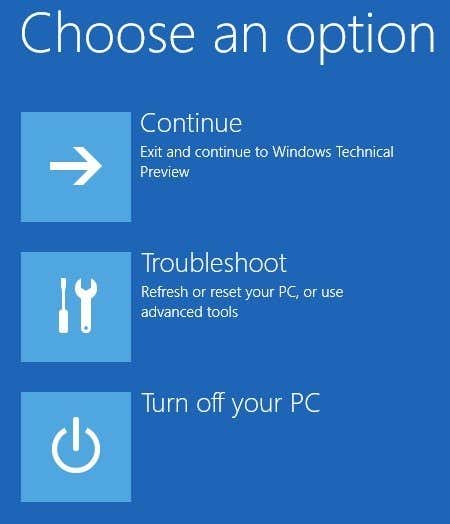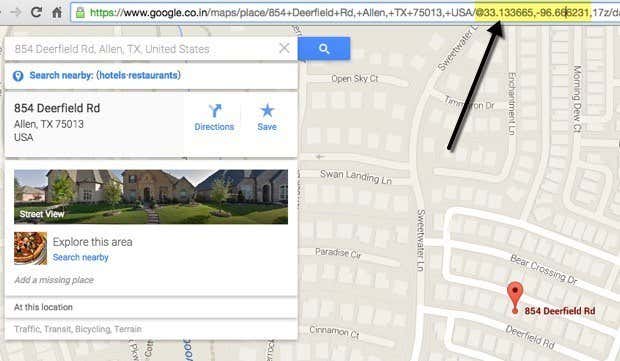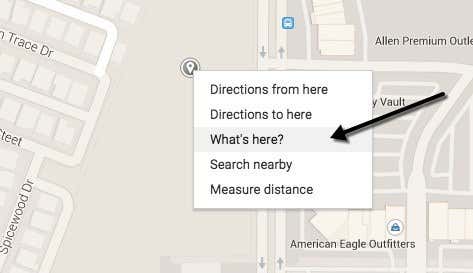ENHANCE THE SOUND
Adding upgraded sound to your LCD TV enhances your overall viewing experience. Not only will movies and TV sound more lifelike, but you'll also be able to increase the maximum volume beyond what often under-powered TV speakers provide. Upgrading the sound system for your LCD TV doesn't have to be expensive, and doesn't require complicated speaker setups. In fact, you can upgrade the sound with a simple stereo receiver and two speakers. Find the audio output of your TV and use an analog red/white audio cable to connect it to the input of your stereo receiver. Tune your receiver to this input to process all TV sound.
Inexpensive "home theater in a box" setups are also available. While these don't offer the same level of sound quality as professional home theaters, they offer a reasonable option if you want home theater sound at a low price.
Inexpensive "home theater in a box" setups are also available. While these don't offer the same level of sound quality as professional home theaters, they offer a reasonable option if you want home theater sound at a low price.
REDUCE SIDE VIEWING
LCD TVs offer good picture quality, but viewing from a side angle is a weakness of the technology, regardless of whether the TV is standard or LED-backlit. To minimize this issue, ensure that seating is primarily facing the TV. Don't place seats to the extreme sides, as this viewing angle will have a poor viewing experience.
USE THE LATEST TECHNOLOGY
LCD televisions come with the highest-quality inputs, such as component video and High-Definition Multimedia Interface. If you are not using these or use lower-quality inputs (like composite or S-video) instead, you're not getting the best picture quality from your TV. Whenever possible, use HDMI inputs and outputs. They offer the best digital video and sound and are impervious to electronic interference that occurs in older, analog cables. Use component video cables and digital sound cables, like coaxial and SPDIF, as an alternate HDMI. Often, cable companies use cable boxes with high-quality outputs -- consult your cable company to find out how to obtain one.
In addition, get the most out of your LCD by watching Blu-ray DVDs. This DVD technology offers increased resolution over traditional DVDs, and takes full advantage of the LCD's display capabilities. You'll need a Blu-ray DVD player, but the image quality is impressive and helps justify the cost of a new player.
In addition, get the most out of your LCD by watching Blu-ray DVDs. This DVD technology offers increased resolution over traditional DVDs, and takes full advantage of the LCD's display capabilities. You'll need a Blu-ray DVD player, but the image quality is impressive and helps justify the cost of a new player.